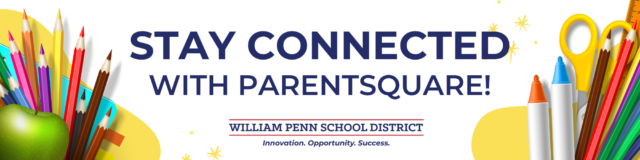ParentSquare
Getting Started
Tips for Parents
1. Activate Your Account
Click the link in your activation email/text or sign up on parentsquare.com or via the ParentSquare app.
2. Download the App
It’s easy to stay in the loop with the ParentSquare app. Download it now for iOS or Android devices.
3. Set Preferences
Click your name in the top right to set your notification and language preferences.
4. Get Photos & Files
Click “Photos & Files” in the sidebar to access pictures, forms and documents that have been shared with you.
5. Appreciate Posts
Click ‘”Appreciate” in your email/app or on the website to thank a teacher or staff member for a post.
6. Comment or Reply
Click “Comment” in the app or on the website to privately ask a question about the post that your teacher or school sent.
7. Participate
Click “Sign Ups & RSVPs” in the sidebar to see available opportunities. Click the bell on top to check your commitments.
8. Join a Group
Click “Groups” in the sidebar to join a group or committee at your school to participate or to stay up to date.
9. Find People
Click “Directory” in the sidebar to find contact information for school staff.
10. Get in Touch
Click “Messages” in the sidebar to privately get in touch with staff and teachers.
Training Opportunities
Families who need additional help or have questions can join us for the following Teams sessions. Please use THIS LINK for all meetings.
Weds, 8/20
12 p.m. – 12:30 p.m.
Mon, 8/25
5:30 p.m. – 6 p.m.
Tues, 8/26
1 p.m. – 1:30 p.m.
Thurs, 8/28
9 a.m. – 9:30 a.m.
FAQs
How do I sign up or opt-in to receive messages and notifications?
You don’t have to take any action to receive emails, texts or phone calls. Our student information system syncs contact information directly with ParentSquare. If you want to utilize the app, simply download it from Google Play or the App Store and follow the prompts.
Can I access communications for more than one of my students from the same account?
Yes. The first time that you log into the app or web portal, all of your students should automatically be listed in the upper lefthand corner. If you don’t see them, please contact your school office(s).
What are the message/alert/notification categories, and what do they mean?
You can choose to receive messages via email, text, voice and/or app notifications. While you can opt out of any of these methods of communication, please note that the district has the discretion to override opt-outs for messages and alerts deemed urgent or important, including health and safety situations, school closures, and attendance.
What types of messages will I get?
ParentSquare allows the district, schools, and teachers to send messages in a variety of ways:
One method is a post that would only go to your school’s “feed” in the ParentSquare app or web portal. Your school or teacher also could choose to send that post to parents/guardians in the form of a text or email.
Staff can choose to send a private message to one or more users. For example, a school nurse might text you to ask a question about administering your student’s medication.
The third method is a “smart alert” sent at the district and school level — things like the district newsletter, messages from the superintendent, and messages about back-to-school nights. They can be sent via text, email or phone call.
The final category is an “urgent smart alert.” These messages will be sent via text, email, and phone call and include inclement weather notifications and health and safety issues.
My email is correct in ParentSquare. Why am I not receiving emails?
Please check your spam to see if any ParentSquare messages ended up there and mark them as “Not Spam.” Also add donotreply@parentsquare.com to your email contacts so your server recognizes our messages. If you still aren’t receiving emails, please contact your school so we can assist you. All student and family contact info is fed into ParentSquare from e-School, so the information has to be updated in e-School.
How do I change my password?
Please go to parentsquare.com and on the login page, click “Forgot Password.” Put in your email or phone number, and you’ll be sent a link to reset your password.
Can I change the email and/or cell phone number on my account?
If you wish to change your contact information, please contact your school or update the information through ParentVUE. ParentVUE syncs nightly with ParentSquare to update information.
English is not my first language. How can I receive content in my native language?
You can customize your language settings by going to “My Account” and clicking “Change This” under language settings. From there, you can choose any language that you prefer from the drop-down menu, and you’ll start to receive content in that language. Here is a help article on how to change your language settings.
I am getting too many messages from ParentSquare. Is it possible to receive fewer notifications?
You can customize your notification settings by going to your homepage and clicking on your name in the top right corner and selecting “My Account” from the drop-down menu. On your account page, you find your notification settings in the top right corner and click “Change This” to customize your notifications. If you’re receiving too many notifications, try changing to “digest” setting, meaning you’ll only receive one condensed message in the evening. Here is a help article on changing your notification settings.
Is it possible to contact my child’s teacher directly and privately?
You can contact your child’s teacher privately by using the direct messaging tool. On the home page, click on “Messaging” in the left sidebar. From there, you can send a direct message to your child’s teacher that only you and the teacher can see. You also can send messages to other staff members at the school, such as your child’s coaches and club leaders. You can send these messages in your preferred language; the messages will arrive to staff in English. Here is a help article on direct messaging.
How can I edit my conference sign up?
In order to change your sign up, you must delete your existing sign up and sign up again for the correct slot. To delete your sign up, hover your mouse over your name, and you’ll see a trash can appear to the right of your name. Click on the trash, can and your sign up will be removed. Then, you can click on the “Sign Up” button that corresponds with the correct slot.
Can I change my RSVP?
If your plans change and you would like to change your RSVP, click on “Sign Ups and RSVPs” under the participation tab in the left sidebar. On this page, find the event that you had previously sent an RSVP for and click the green button that says “Change my RSVP” on the right side.
I’ve received an invalid registration link. What should I do?
If your registration link expired, you’ll need a new one. Please contact your school office or simply go to parentsquare.com or download the ParentSquare app and enter your email or cell phone number associated with your student(s) registration. If your email or phone number is not recognized by ParentSquare, you can “Request Access” or call your school office and ask them to update your contact information.
I’m not a William Penn School District parent/guardian, how do I opt-out?
If you are not a parent or guardian and are receiving notifications in error, please contact us at webmail@wpsd.k12.pa.us with your full name, email, and cell phone number.
How can I opt back into ParentSquare?
To opt back in to ParentSquare you must contact your school’s secretary. Have your email address and phone number ready. You may also opt back in by sending the text ‘START’ to any previous text you’ve received from ParentSquare or to the number 66458.
Getting Started
Tips for Teachers/Staff
FAQs
Q: What is ParentSquare?
A: ParentSquare, is a new communication platform that will allow WPSD to unify all parent and guardian communication from the district, schools, classrooms, and school activity groups under one umbrella. Click here to watch a short video. (Video en español)
Q: Is ParentSquare replacing other platforms such as Class Dojo and Remind?
A: Yes, ParentSquare is replacing all previous platforms. We have found that there were multiple communication platforms being used across the district because they provided different functions. With this new platform, every method of communication will be in one place to make it easier for our teachers, students, and families and to provide consistency in communications. ParentSquare will be the main source of communication for the district.
Q: Is ParentSquare replacing EduLink?
A: Yes, ParentSquare is replacing this mass notification tool where principals/administration would send emails and e-blasts to families by school or district-wide.
Q: I work at several schools. Which school should I check?
A: You will be assigned to your schools into eSchool and this will feed into ParentSquare. You will be able to view each of your schools in ParentSquare. On the top left-hand side of the screen, there is a click-down feature that will let you view your schools.
Q: Will ParentSquare be used for classroom assignments?
A: No. ParentSquare is not the main source for classroom assignments. However, teachers can utilize the platform to remind families and students on due dates if they choose.
Q: What happens at the end of the school year to my classroom’s or school’s posts and messages?
A: On June 30 of each year, most posts and messages are rolled over into an archive. This allows for a fresh start of communication for the upcoming school year. For more information about this process and how to view the archive, please click here.
Q: How is information updated in ParentSquare?
A: Since data in ParentSchool is synced with e-School, all data should be updated in e-School. Data that is changed in ParentSquare (i.e./ telephone numbers and email addresses) does not feed back into e-School, so it will not be updated there.
Q: Who updates the information in e-School?
A: Staff data is updated in e-School by the IT department. This includes new hires, resignations/departures, changes of assignment/school buildings/titles.
Family data should be updated in e-School by the registration department (for new students) or school building secretaries (for changes to information).
Q: How often does e-School sync with ParentSquare? How quickly is information updated in ParentSquare?
A: It can take up to 24 hours for your contact information to be synced from eSchool to ParentSquare.
Q: Can I change the email and/or cell phone number on my account?
A: If you wish to change your contact information, please click on your name in the top right corner and go to “My Account.” From your account page, click “Edit Account” and you will be able to change your contact information. If you receive an error message when trying to edit your phone number or email, please contact your school office to make the change. Here is a help article on changing account information. Any changes made in ParentSquare will be reported to the school office and confirmed so that it is reflected correctly in eSchool. Please note that it can take up to 24 hours for this change to take effect.
Q: Who will ParentSquare contact?
A: ParentSquare will notify those contacts listed as a Primary Parent, Parent, or Guardian within e-School. ParentSquare is an all-in-one platform that contains personally identifiable information for each student, therefore, we only engage with those designated contacts.
Q: Should each school use the calendar function on each school’s page?
A: Yes. Ideally, you should link the calendar with your school’s Google calendar as it will automatically populate it with your school’s events. As more and more parents join ParentSquare and start using it, it will be a great way to make sure they are seeing the events and dates you want them to. Just make sure that the calendar is updated regularly and with the events you want families to see. (I.e./ dress-up days, deadlines, etc.)
Q: My email or a parent’s email is correct in ParentSquare. Why am I or they not receiving emails?
A: Please check your spam to see if any ParentSquare messages ended up there, and mark them as “Not Spam.” Also add donotreply@parentsquare.com to your email contacts so your server recognizes these messages. If you still are not receiving emails, please contact support@parentsquare.com.
Switching Between a Staff and Parent Account
If you have multiple ParentSquare accounts, such as one for each child at different schools or a separate staff account, you can now switch between them seamlessly without logging out.
Watch the video on how to switch between accounts here.
How it works
You can log in to and manage multiple ParentSquare accounts from a single device. Here’s what you need to know:
Log in: You can log in to more than one ParentSquare account on the same device. A “Switch Account” option will appear once you’re signed in to multiple accounts.
Switch account: After logging in, you’ll be able to quickly switch between your accounts using a menu option. You’ll always see which account you’re currently using, along with its primary role and associated school(s). The exact location of this option may vary slightly depending on whether you’re using the web or mobile app.
Add another account: To add another account, follow the prompts to sign in to another account. Once authenticated, that account will be added to your account switcher.
Log out: You can log out of all accounts at once by using the “Log out” button.